Thinkwave Gradebook
All courses at Elevation English use a ThinkWave Gradebook to keep track of student grades/submissions.
How to Access your Gradebook for ESLCO
As a student in the ESLCO course, you will use the ThinkWave Gradebook to submit all your assignments to receive feedback from your instructor.
To access the gradebook you must complete the following steps:
- Check your email inbox for a message from ThinkWave and click on the link, as shown below:
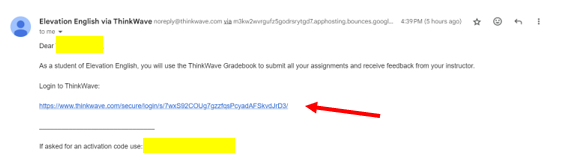
- Follow the directions to either 1) Create a New Account (for Thinkwave), or 2) Link to an Existing Account (for Thinkwave), as shown below:
Create a New Account with ThinkWave if this is your first course at Elevation English.
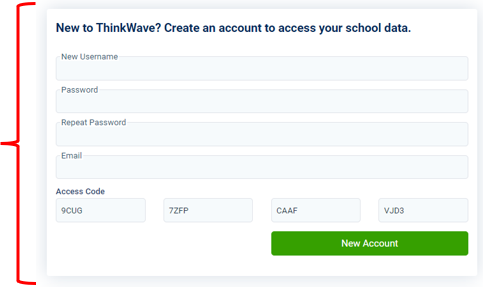
Link to Existing Account within ThinkWave if you have already completed a course at Elevation English.
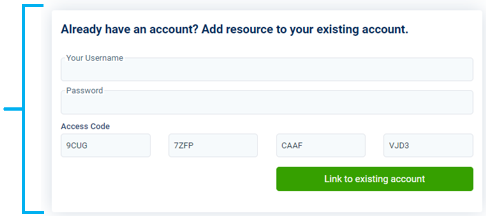
- Once you have your username and password, go to the ThinkWave login page, and enter this information, then select "Log in", as shown below:

- Once you login to the ThinkWave gradebook, select Assignments from the Navigation window to view the graded items within each of the courses you are registered for at Elevation English.
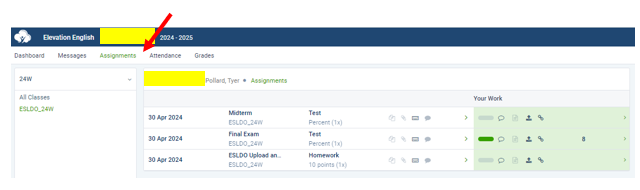
- Use the file upload button(s) to upload your submissions during the ESLCO course.

